How to Install Laptop RAM ( Random Access Memory )
Installing Laptop Memory
This guide was developed to instruct readers on the proper procedures for installing memory modules into a laptop computer. It includes step-by-step instructions for the physical installation of a memory module into those laptop systems that have an access panel to the memory modules. Not all laptops have this type of access. If yours does not, then it will probably require installation from an authorized technician.
For additional information about installing computer memory into your computer system, it is recommended that you read any user manuals that came with your computer for specific procedures that may be required. For more information for purchasing memory upgrades for a computer, please refer to the Before You Buy Memory upgrades article.
- Turn off the computer and remove all power cords from the computer system.
- Locate the panel used for access to the memory modules. This is generally located on the bottom of the laptop computer. Refer to your laptop instruction manuals for locating the panel.
- Remove any screws that the panel in place and place somewhere safe to prevent losing it.
- Remove the panel from the laptop and set aside.
- If replacing or upgrading an existing memory module, remove the memory modules by undoing and module clamps and gently lifting the edge of the module to a 45-degree angle and then pulling the module out of the slot.
- Align the notch of the memory module with that of the memory slot and gently insert the module into the slot at a 45-degree angle.
- Once all the pins are in the slot, gently rotate the module down flat until the clamps lock into the module into place.
- Replace the memory access panel onto the laptop computer.
- Replace any screws or fasteners that hold the panel in place.
- Replace the power cord and power up your computer system.
Once the memory has been installed into the computer, the physical process is complete. When the computer is powered back up, it may be necessary to go into the computer BIOS to let the system properly detect the new RAM that has been installed in the computer. Please refer to the user manual for the computer system for any additional information.
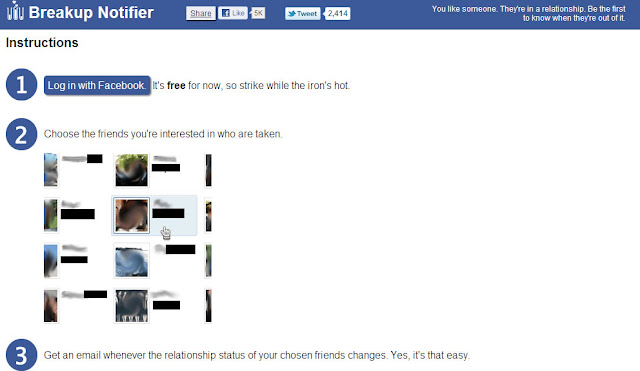
Comments