Windows Live Messenger unable to connect Error Code 80040200
Are you unable to log in to Windows Live Messenger and getting the error code 80040200 ? If so, you may wish to try the following which worked for me on Windows 7 (beta, build 7000) with Windows Live Messenger 2009 (final build 14.0.850.1202):
DISCLAIMER: make sure you have a backup of everything before proceeding, and use this information at your own risk and peril.
I based these instructions from the official Microsoft suggestions in the Windows Messenger blog article about error 8100030d and it worked for me. Your mileage may vary. Caveat emptor.
- Make sure you have a restoreable backup of everything on your system!
- Go to Start (the Windows Logo)
- Click on Computer
- On the Organize menu, click Folder and Search Options. Click the View tab. In the Advanced settings list, select Show hidden files and folders under Hidden Files and Folders.Clear the Hide extensions for known file types check box. Click OK to close the Folder Options window. This is so that you will see “hidden system folders” on the subsequent steps…
- Navigate to your C: drive
- Go to C:\Users\User-Name\AppData\Local\Microsoft\Windows Live Contacts*important* replace “User-Name” with your user name that you use on your machine… if you go to users from C:\ you should see it there.
- Delete the contents of the Windows Live Contacts folder
- Try restarting Windows Live Messenger. If it doesn’t work, try restarting Windows and then restarting WLM.
Again, this worked for me in Windows 7 Beta Build 7000 with the beta of Windows Live Messenger 2009 (14.0.850.1202) – a similar fix will work for you in Windows XP or Windows Vista.
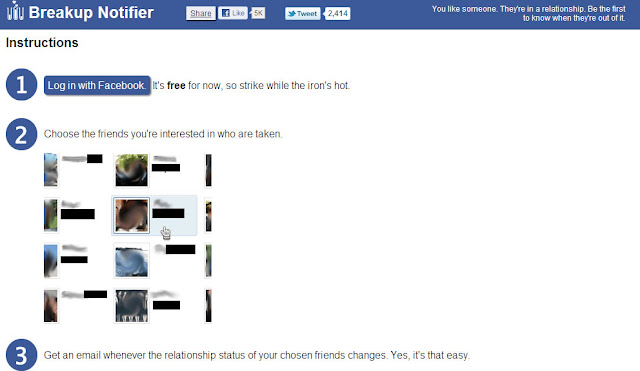
Comments